Bot Framework SDK で開発したボットを Teams で動かすところまで
プロジェクトの作成
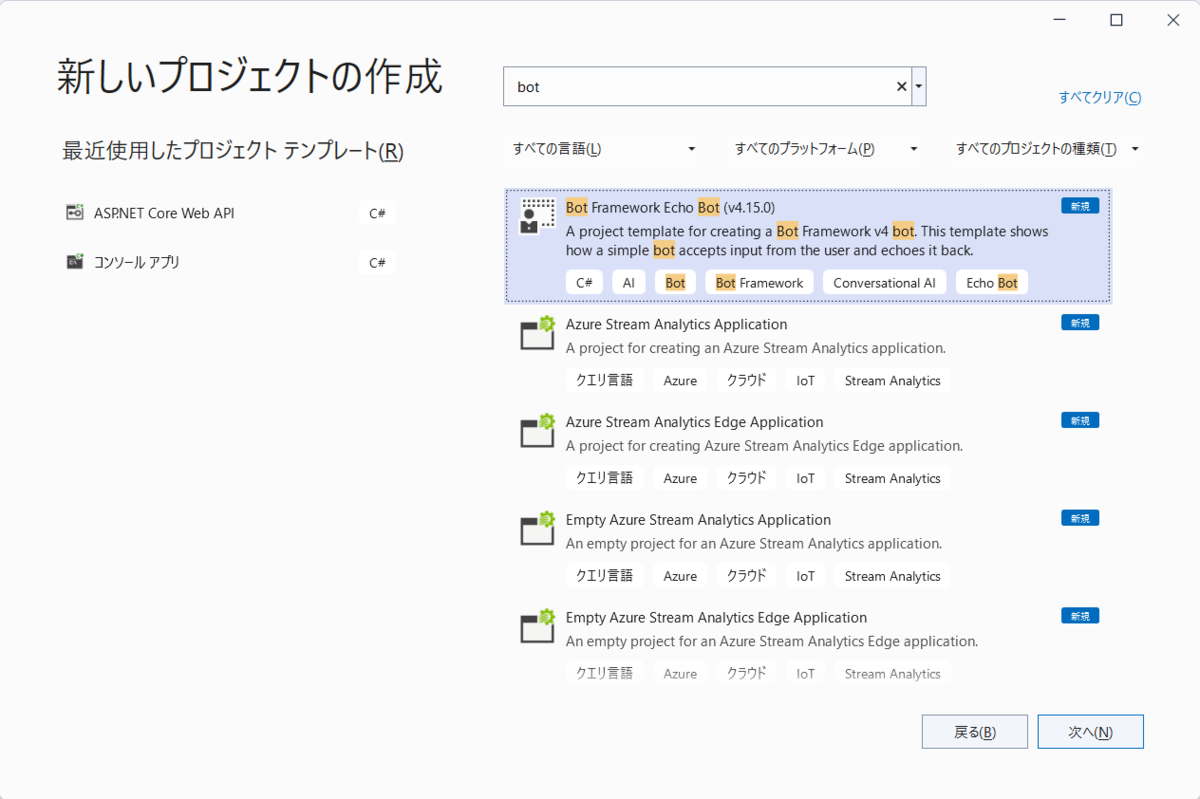

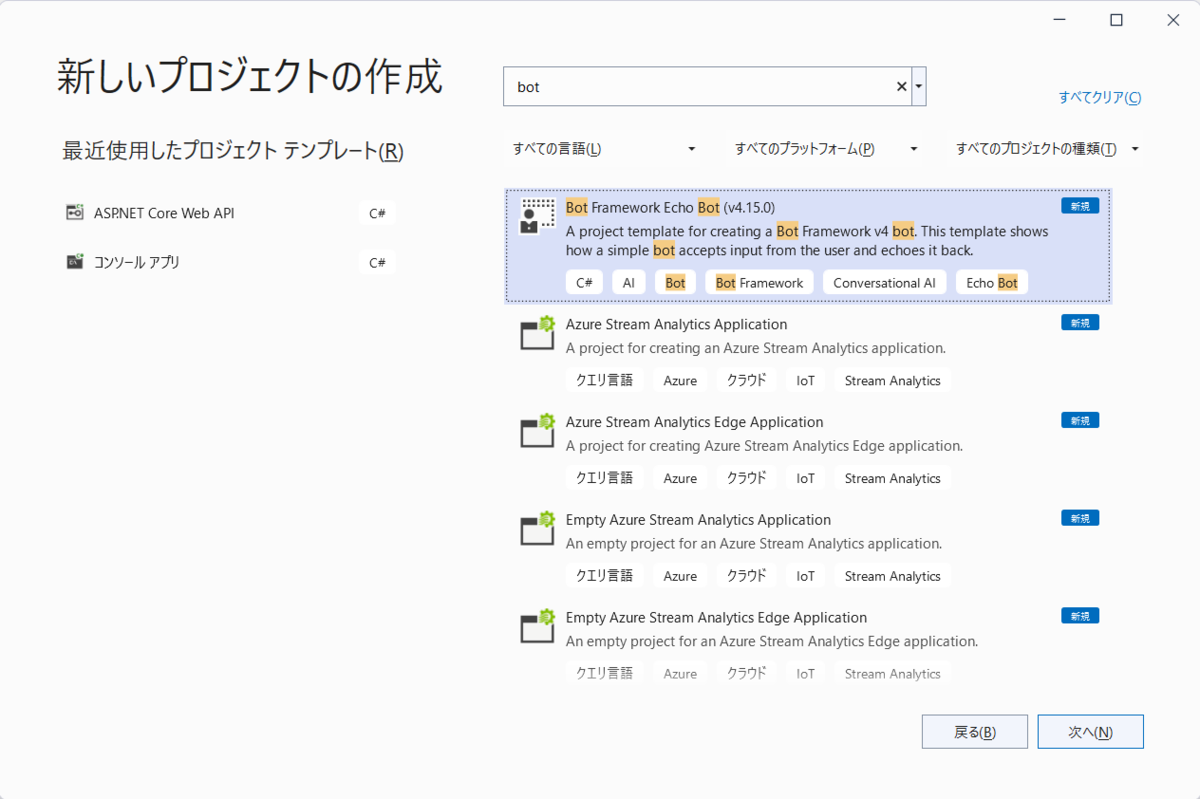
Bot Framework Emulator で動作確認
Visual Studio でデバッグ実行しておく。
Bot Framework Emulator を起動して [File] -[Open Bot] を開く。
[Bot URL] に http://localhost:3978/api/messages と入力して [Connect] をクリックする。
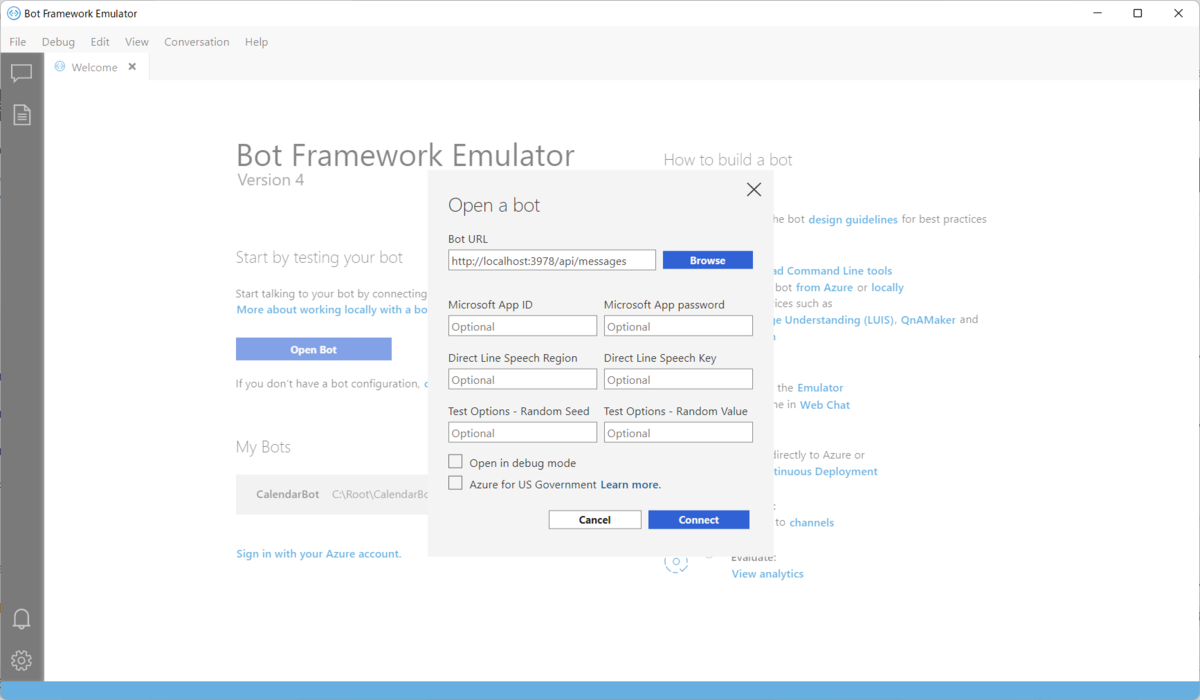
動作確認。

Bot を Azure にデプロイする
Visual Studio から発行する。
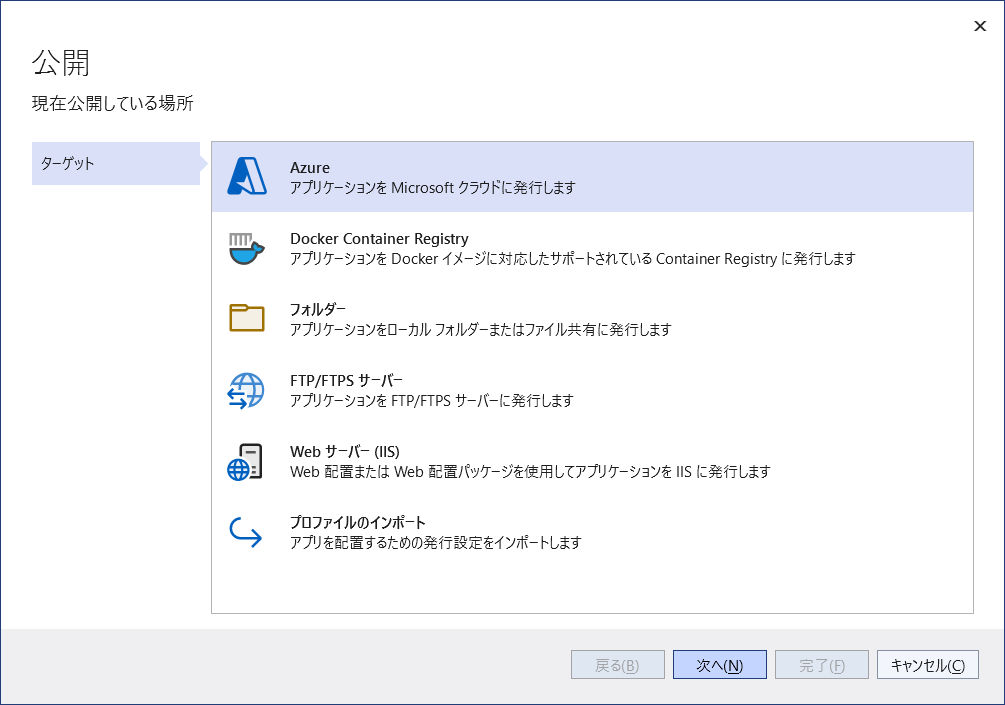
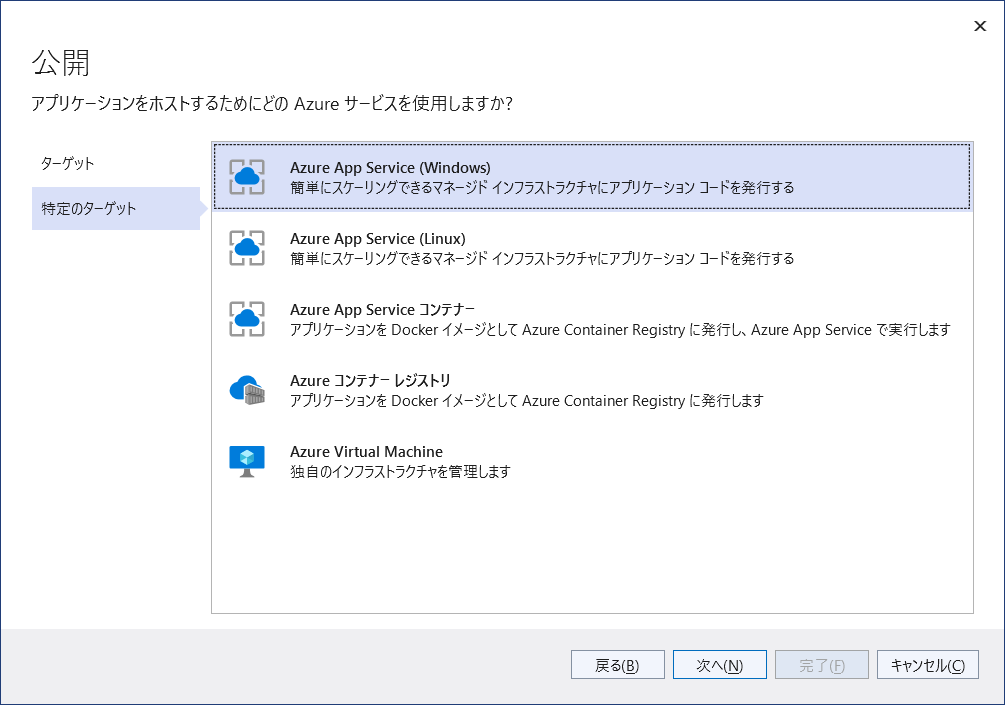
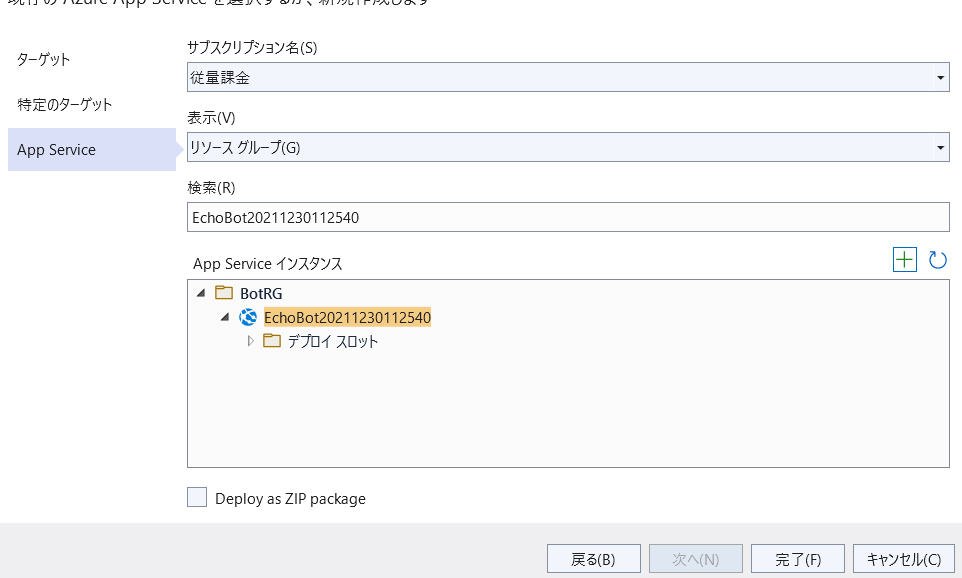
プロファイルを作成したら発行する。
Bot Framework Emulator で動作確認
Bot Framework Emulator で ngrok のパスを指定する。
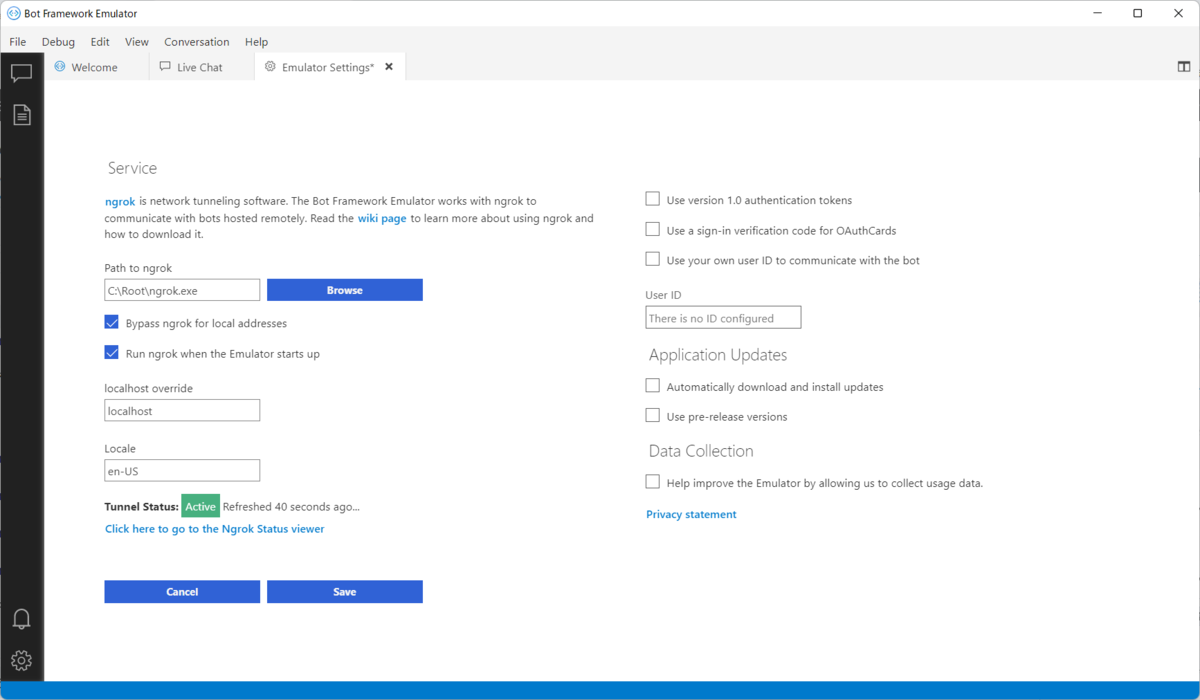
Bot URL に http://{Azure Web App の URL}/api/messages と入力して [Connect] をクリックする。
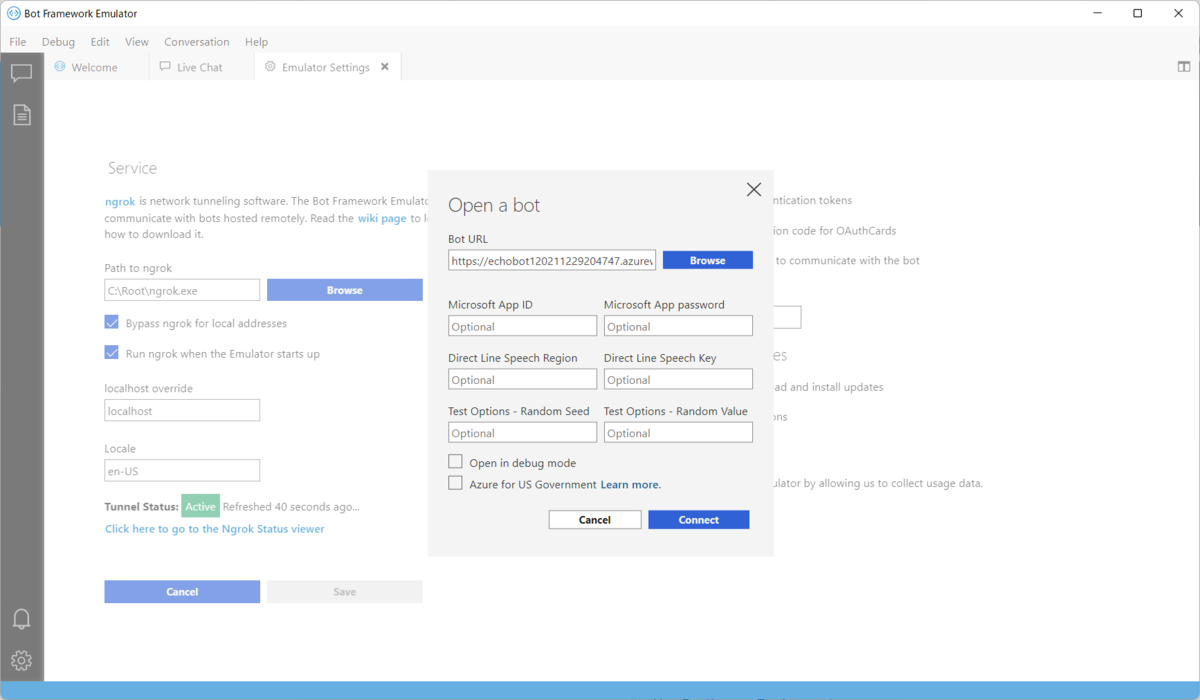
動作確認。

Azure Bot の作成
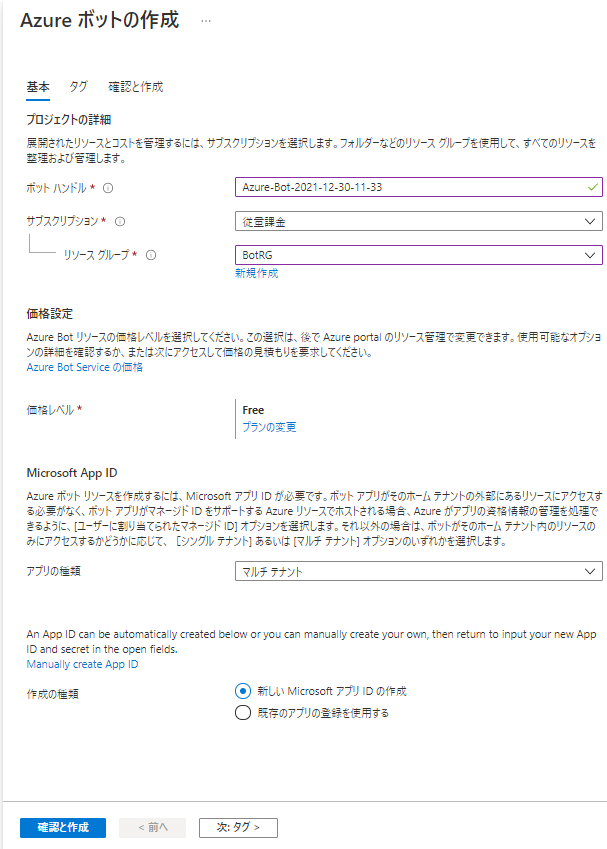
Key Vault にクライアントシークレットが格納されているので見に行く(本当は Web App からマネージド ID で見に行くのがいいのだろうな)
Web App の Application 設定に MicrosoftAppId / MicrosoftAppPassword / MicrosoftAppTenantId を設定する。
Azure Bot のメッセージングエンドポイントに http://{Azure Web App の URL}/api/messages を設定する。
「Web チャットでテスト」で動作確認。
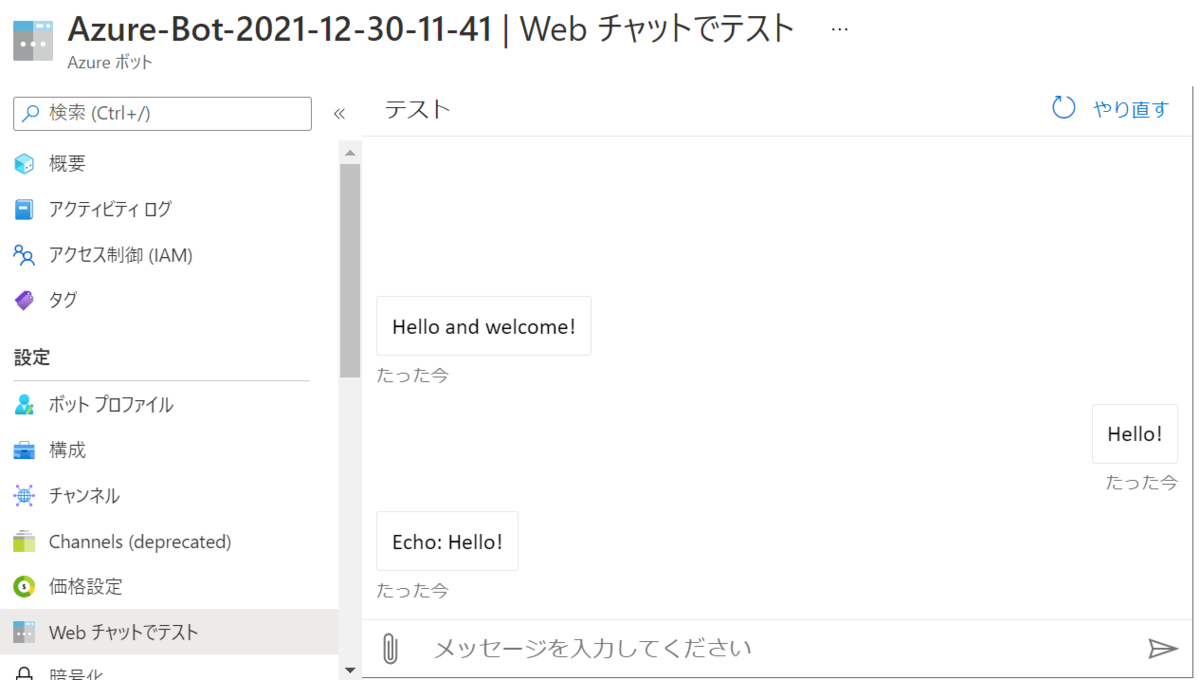
Teams チャネル追加
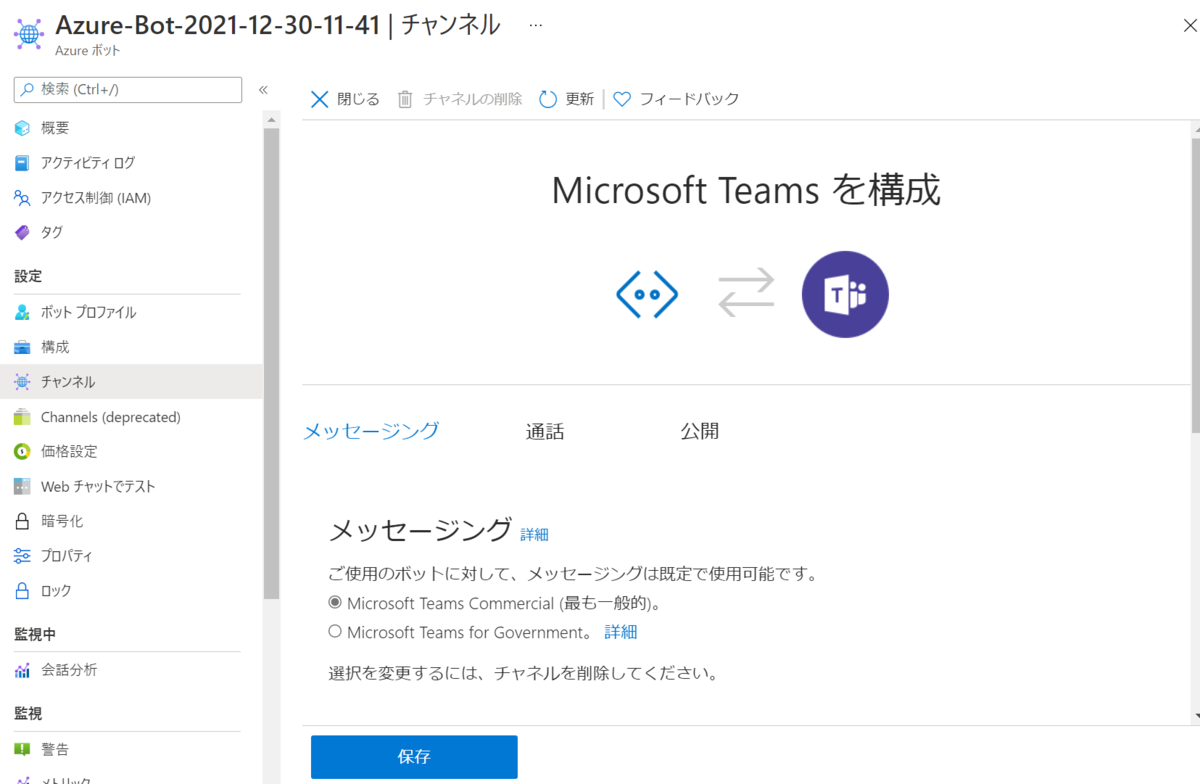
「Open in Teams」をクリック。
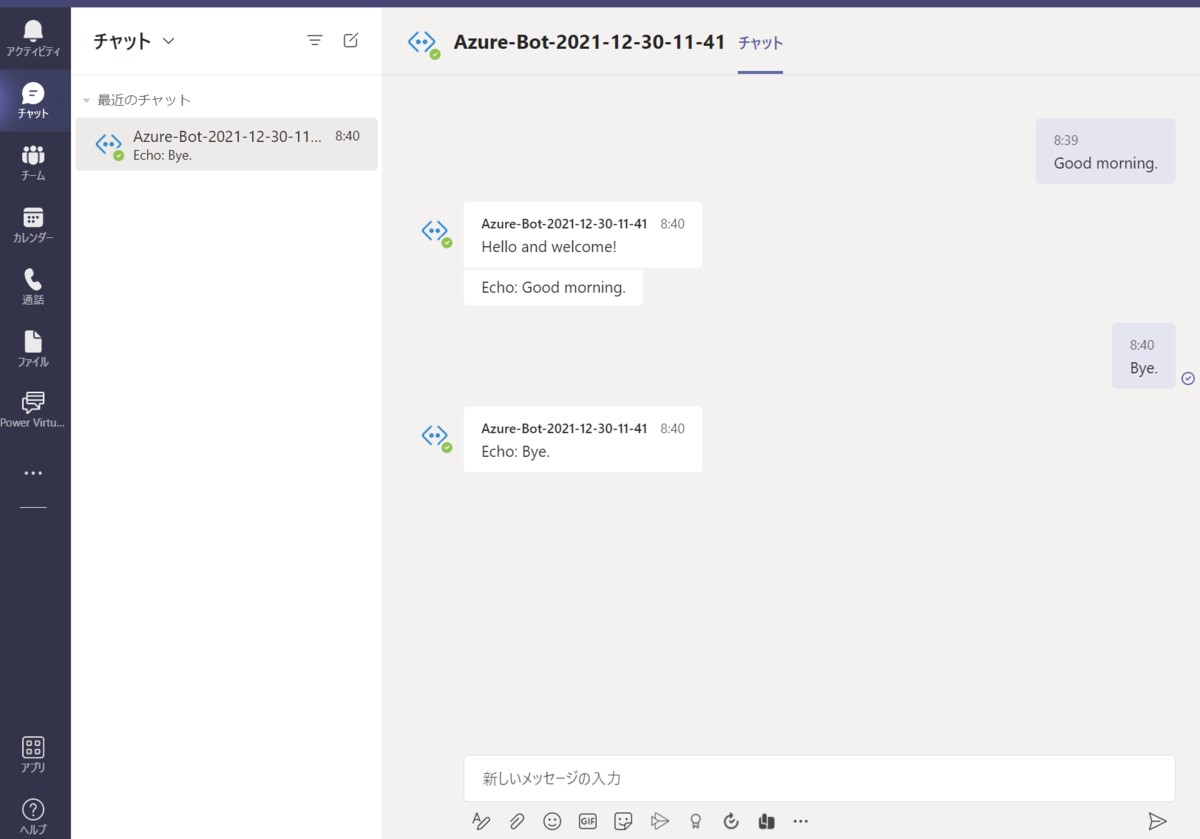
アプリパッケージ作成
manifest.json
id と botId にアプリケーション ID を入力。
{ "$schema": "https://developer.microsoft.com/json-schemas/teams/v1.11/MicrosoftTeams.schema.json", "manifestVersion": "1.11", "version": "1.0.0", "id": "Micrsoft_APP_ID", "packageName": "com.example.mysamplebot", "developer": { "name": "The Developer", "websiteUrl": "https://example.com/", "privacyUrl": "https://example.com/privacy", "termsOfUseUrl": "https://example.com/app-tos" }, "name": { "short": "EchoBot", "full": "Echo-Bot" }, "description": { "short": "Echo Bot.", "full": "This is the Echo Bot." }, "icons": { "outline": "icon32x32.png", "color": "icon192x192.png" }, "accentColor": "#ff0000", "bots": [ { "botId": "Microsft_APP_ID", "needsChannelSelector": false, "isNotificationOnly": false, "scopes": [ "personal", "team", "groupchat" ], "supportsFiles": false, "commandLists": [] } ] }
アイコン
192 x 192 と 32 x 32 の PNG ファイルを用意する。manifest.json でファイル名を指定する。
圧縮
マニフェストファイルとアイコン2つを ZIP で固める。
アプリアップロード(サイドローディング)
Teams 管理センター の「Teams のアプリ」-「セットアップポリシー」から「カスタムアプリをアップロード」をオンにする。

Teams クライアントを開いて「アプリ」-「アプリを管理」-「カスタムアプリをアップロード」をクリック。アプリパッケージの ZIP ファイルを選択して追加する。
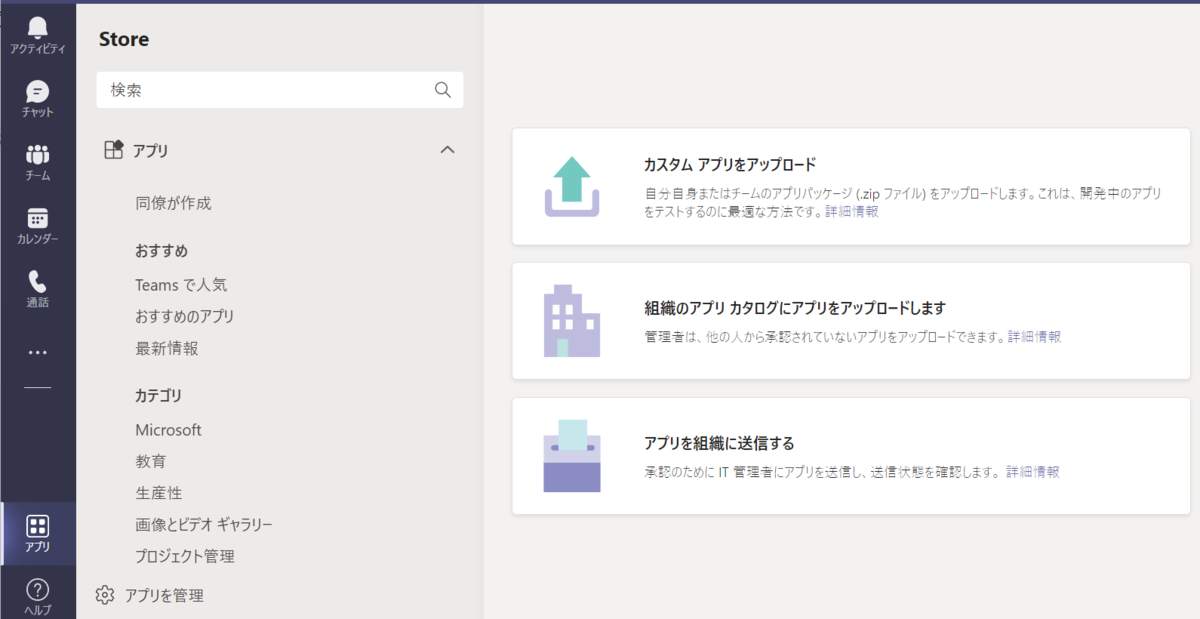
アプリアップロード(組織のアプリカタログ)
Teams クライアントを開いて「アプリ」-「アプリを管理」-「組織のアプリカタログにアプリをアップロードします」をクリック。アプリパッケージの ZIP ファイルを選択して追加する。
「アプリ」-「組織向けに開発」にアプリが表示される。
